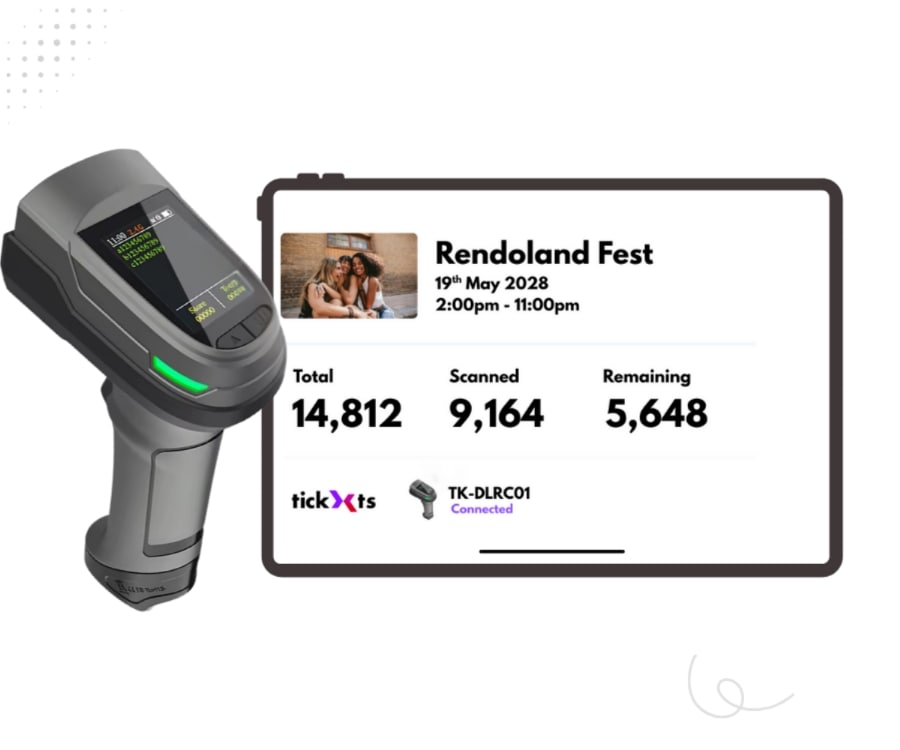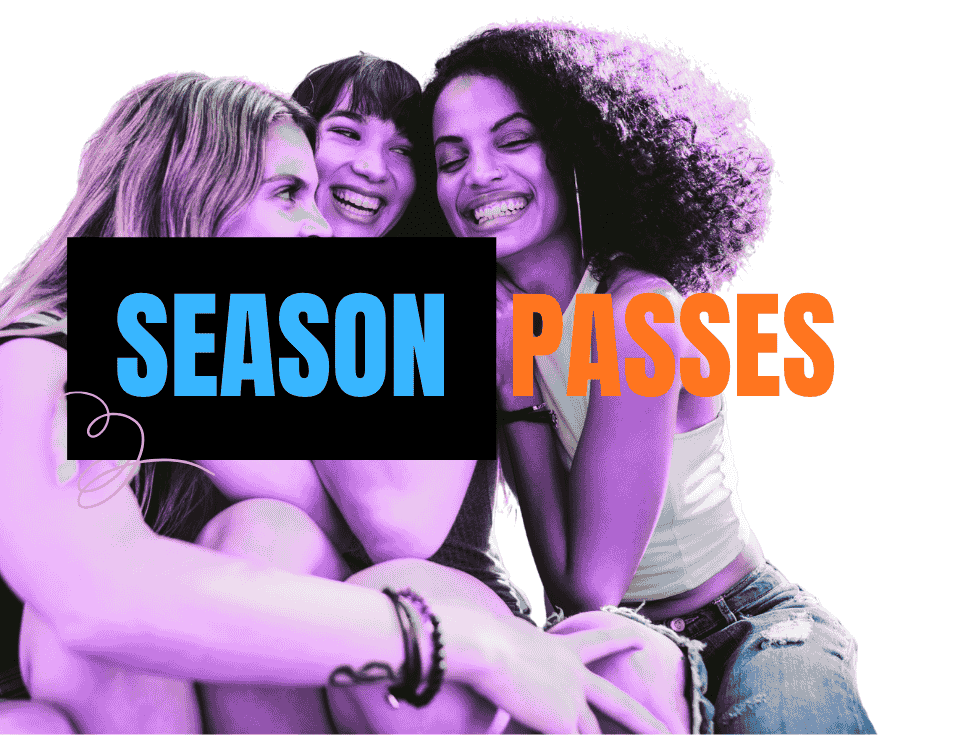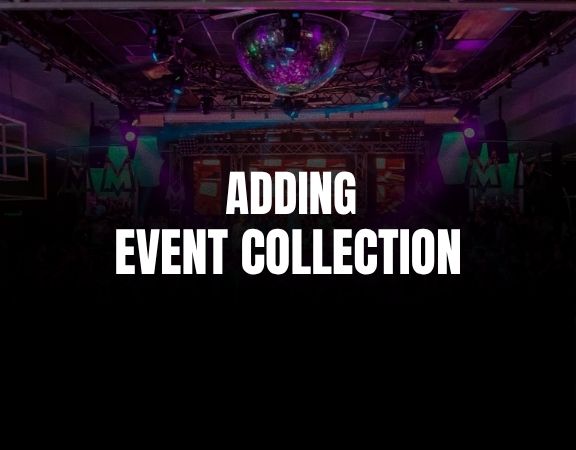How to Send Complimentary Tickets via CSV Upload
You can now directly distribute complimentary tickets to your VIPs, Sponsors, or guestlist in bulk, our CSV Upload Mode makes the process quick and efficient. Here is a step-by-step guide to help you get started:
Step 1: Access the Complimentary Ticket Feature
- Click on the event and scroll to Tools and then select Send Tickets.
Step 2: Enable CSV Upload Mode
- Tick the checkbox labelled CSV Upload Mode.
- A new section will appear allowing you to upload a CSV file and fill in the sender details
Step 3: Prepare Your CSV File
- Create a CSV file with the following headers (case-sensitive and in this exact order: e.g Firstname, Lastname, Email, Ticket Title)
- Make sure the file has no more than 500 entries.
- Each ticket title (e.g., VIP, General Admission)
Step 4: Enter the Sender Name
- In the Name field, input who the tickets are from.
- Example: “XYZ Events” or “Official Sponsor”.
Step 5: Upload Your CSV File
- Click the Choose File button.
- Select the prepared CSV file from your computer.
Step 6: Send the Tickets
- Click the Send Ticket button.
- Each recipient will receive an email with a QR code and ticket details.
Step 7: Review Sent Tickets (Optional)
- Click on the View Sent History button to see which tickets have been successfully sent.
Last updated: 2 months ago
Published: 21st Jul, 2025