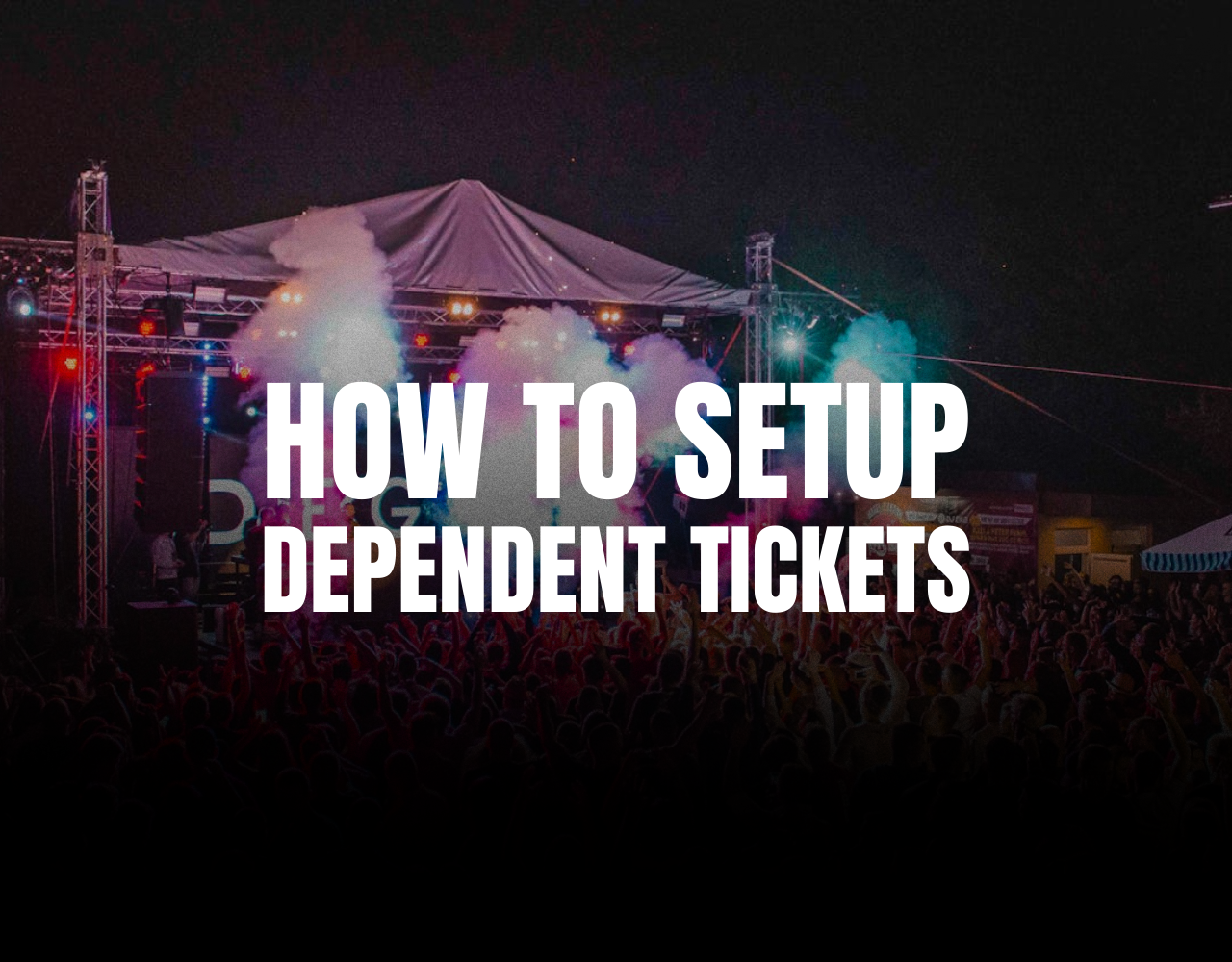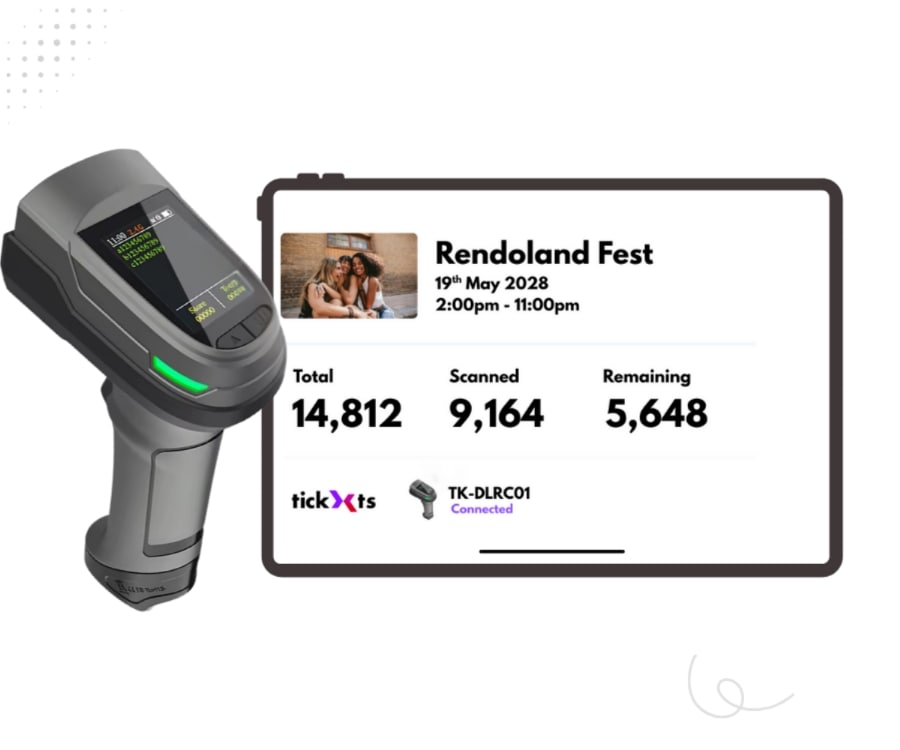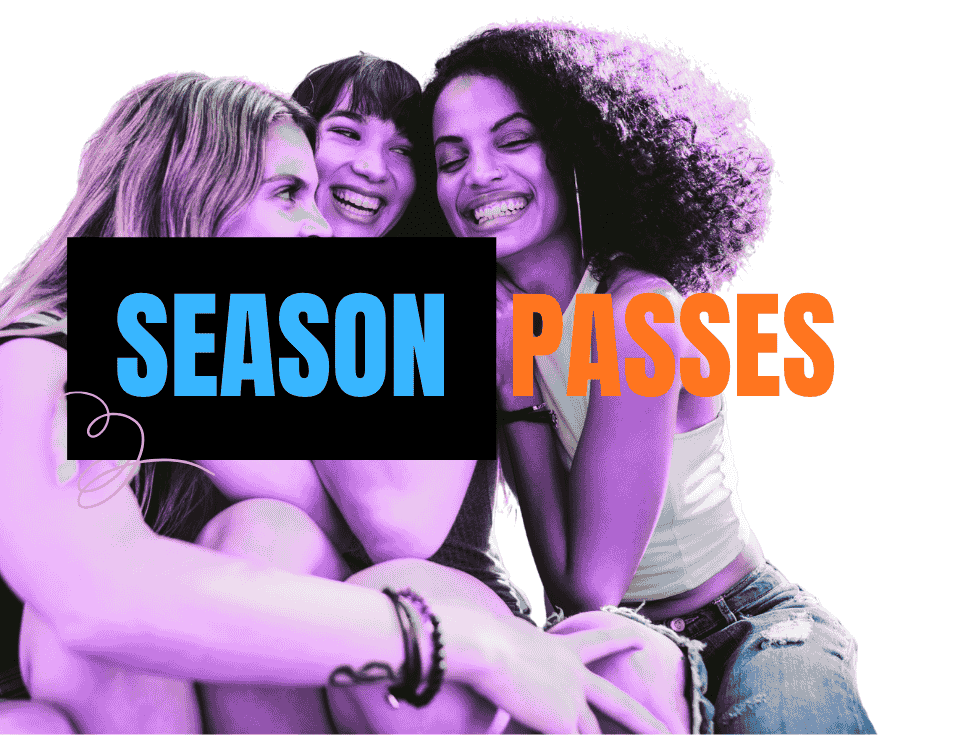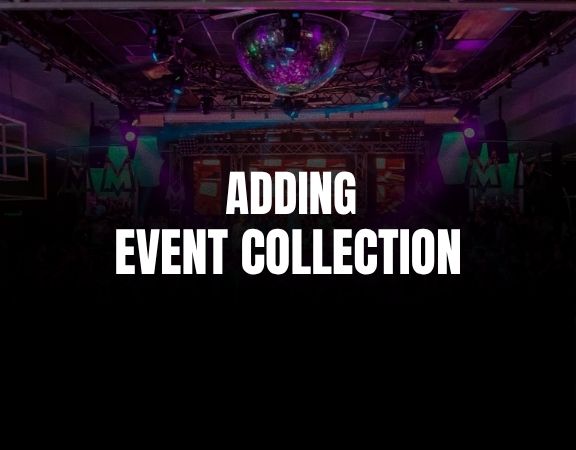How to Cancel an event
In a situation whereby you have to cancel an event. Please follow the steps below.
1) On your dashboard navigate to the event you intend to cancel and click on Edit
2) Click on Publish Event tab.
3) Click on the Cancellations and Postponements link. If you are unable to see this link, it is most likely because the event has not sold any tickets yet. Therefore, you can simply unpublish the event to cancel it.
4) Click on the Cancel Event button which should pop up the cancellation window.
5) Select a reason for the cancellation.
6) Write a note about the reason for cancellation etc. This message will also be sent to all ticket buyers.
7) Double check all your entries and confirm the cancellation
Your customers will be automatically refunded once this event has been submitted for cancellation. Ticket sales will be halted and a Cancellation Notice will be displayed on the events page. If your event has any outstanding balance, please get in touch with us as soon as possible to facilitate the return of funds in order to refund your attendees. Customer refunds cannot take place unless all funds have been returned to us.
Last updated: 2 months ago
Published: 25th Oct, 2025