How to setup a ticket scanner
Step 1
On the main menu under Tools, click on Ticket Scanners. If you are using the organiser app, simply click on Scanners on the bottom menu.
Step 2
Click on Add New Scanner. Enter a name for the scanner for example Main Scanner. If you wish for the scanner to have the ability to manually check in a ticket, please select Yes under Enable Manual Scan.
Advanced Settings (optional)
If you want the scanner to be usable only for selected events, choose the events from the dropdown menu. Otherwise, leave it blank to make the scanner available for all events.
Click Next.
Step 3
Head to the App Store or Google Play Store to download Tickxts Scanner onto your mobile phone/ tablet. Once downloaded, you will be asked for a Pairing Code and Pin Code which was shown to you on the dashboard at the end of Step 2. Simply enter these codes on your device and press Pair Scanner button.
Step 4
Open the Tickxts Scanner app on your phone and select the event you wish to scan tickets for. You can either scan tickets using the QR code scanner or make use of the List View to search for customers and manually check them in (provided Manual Checkin has been enabled).
Last updated: 6 months ago