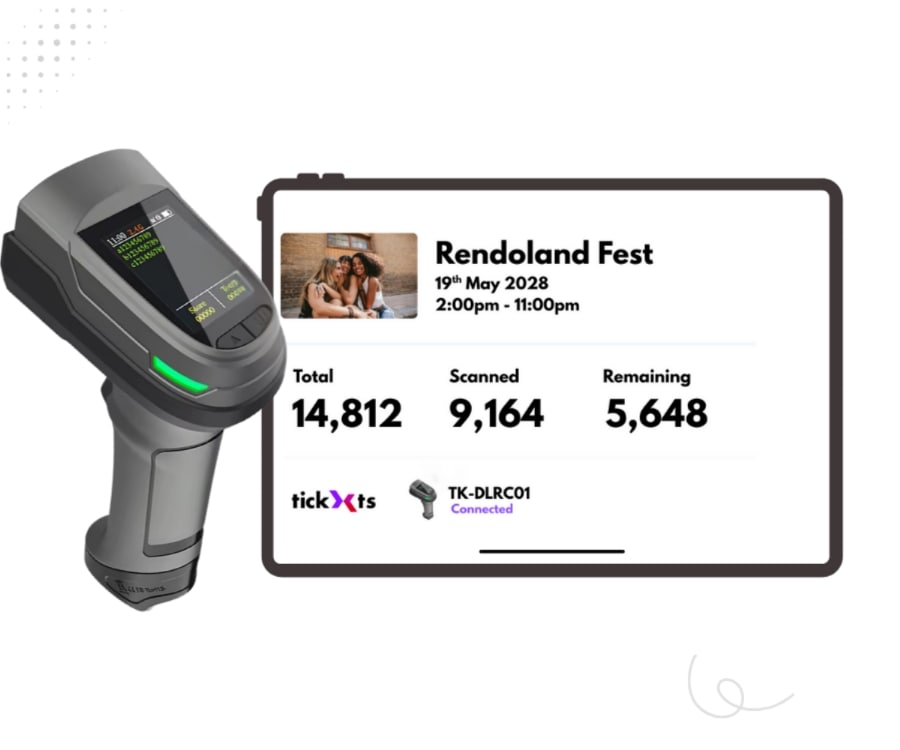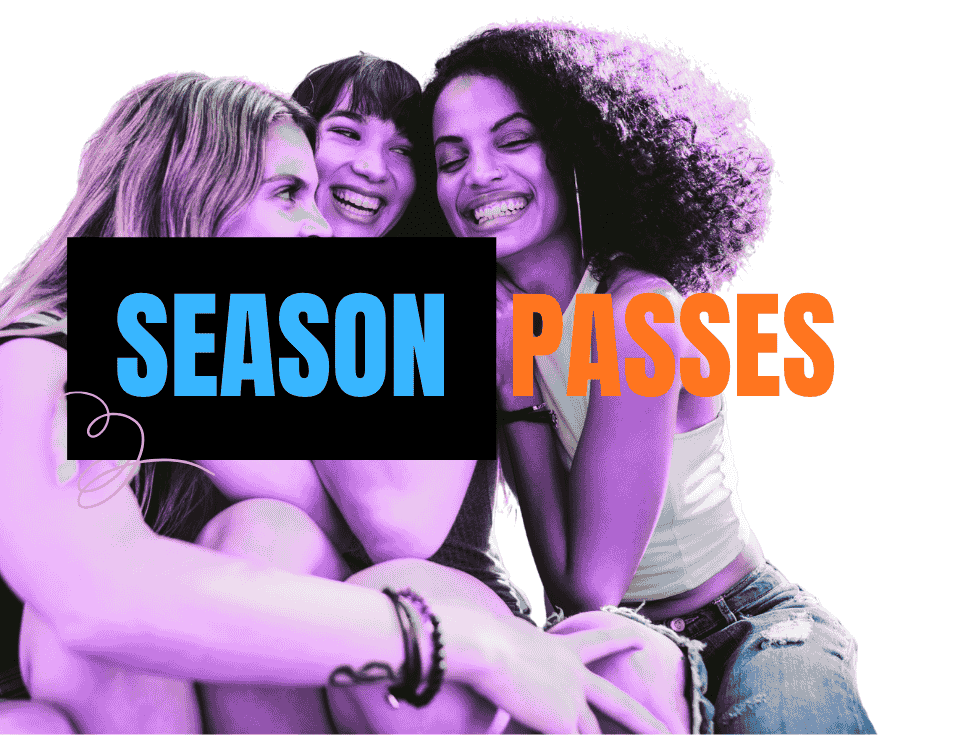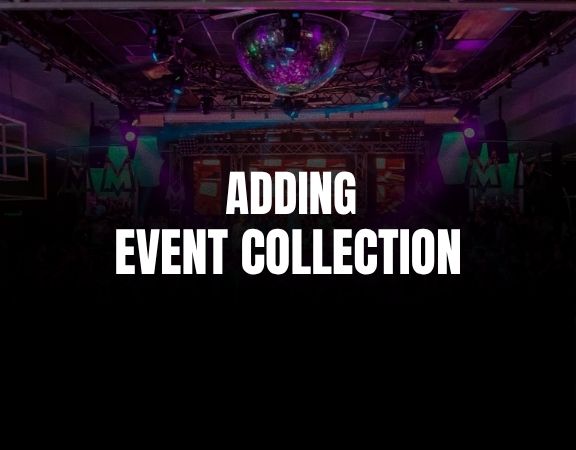How to add Payment plan tickets for your event
With our payment plan for tickets feature, you can offer your customers a way to secure their tickets with a small deposit after which they pay the balance in manageable monthly instalments. Tickets are released only upon full payment, ensuring commitment while providing flexibility to your customers.
Adding a payment plan ticket
1) Navigate to the edit/new event page and then click on the Tickets tab.
2) Click on Add new ticket.
3) Put in a name for the ticket - for example General Admission [Pay - in -4]. It is perhaps useful to add some information within the ticket title to indicate that it's an instalment ticket.
4) Enter a price for the ticket - the price should be the entire ticket price for example if you want you customer to pay £100, put in £100 here. As usual, fill in the quantity, maximum customer buy, more information and influencers percentage accordingly. Please note that payment by instalment requires a minimum ticket price of £20
5) Click on the Advanced button to reveal the advanced ticket settings.
6) Toggle the Payment Plan switch to activate payment plan mode.
7) In the Number of Payments section, choose how many instalments you'd like your customers to pay over. Ensure that your event’s start date is far enough ahead to accommodate the payment plan duration. For example, if you select a 4-payment instalment, your event must be at least 4 months away.
8) A breakdown of the payments will be displayed for your reference. You can adjust the initial deposit to suit your pricing strategy. Setting a lower deposit can be an effective way to entice customers to make a purchase.
9) Double check all your settings and click on Save. Once the ticket is saved, you will not be able to make any further changes. In case there is a mistake, simply copy the ticket make adjustments and save it, then proceed to deleting the defective ticket.
For those who prefer a visual guide, please refer to the video below:
Frequently asked questions
Q: What happens when customers don't make their payments on time?
A: Customers only get tickets to your event once they've paid for the ticket in full. If they don't pay before the deadline, they lose all subsequent payments which you the event organiser gets to retain, however you can still refund customers at your own discretion.
Q: How does this differ from klarna payments?
A: Both payment plan tickets and Klarna payments offer your customers flexible instalment options for purchasing tickets. With Klarna, payments are settled to you immediately once the customer pays, but it comes with fees ( additional fees which are passed to you). In contrast, our payment plan settles payments as customers make them, with no extra fees, providing a cost-effective solution for both you and your customers.
Q: I have added a payment plan ticket, however, it is not showing on my event ticket page?
A: As mentioned in the guide, the payment plan months has to correspond with your event start date. A 5 month payment plan ticket will not be shown if the event is 4 months away.
Q: Do customers get reminder emails from Tickxts about their payments ?
A: We email each customer every 2 weeks to remind them about their payments. Furthermore, payment plans on Tickxts are also designed such that early settlement of the balance is encouraged.
Q: How do I track the payment progress of customers on the payment plan ?
A: You can view and track payment plan progress for each ticket on your dashboard. To do this, navigate to the Event Dashboard then to the Tickets. Scroll to the ticket and click on View Payment Plan Report. This will then present you with a report of customers on how far along each payment schedule people are in.
Last updated: 1 month ago
Published: 7th Nov, 2024